|
One of Visual Interceptís more powerful capabilities is the mass update feature, which allows you to modify the attributes of multiple items with a single action. However, some users are unaware of this feature and the number of ways in which it can be helpful. This monthís tech tip provides an overview of the ways you can use mass update to streamline repetitive, time consuming tasks and be more productive.
How You Use It
Mass update is supported in both the web and desktop products. However, the user interface for the feature is slightly different in each case. In the desktop, all you need to do is select some items in a list, incidents for example, and then right-click on the column header for the attribute you wish to change. A pop-up menu will appear from which you can select the new value for the attribute. The following screen shot provides an example of mass update in the desktop.

In the web the process is similar. When working with a list of items click on the mass update icon on the tool bar.

This will place the list in mass update mode, where you can then place a check by the items you wish to modify. After selecting your items, click on the icon in the column header for the attribute you wish to change. Clicking on the icon will launch a menu you can use to select a new attribute value. The following screen shot provides an example of mass update in Visual Intercept Web.
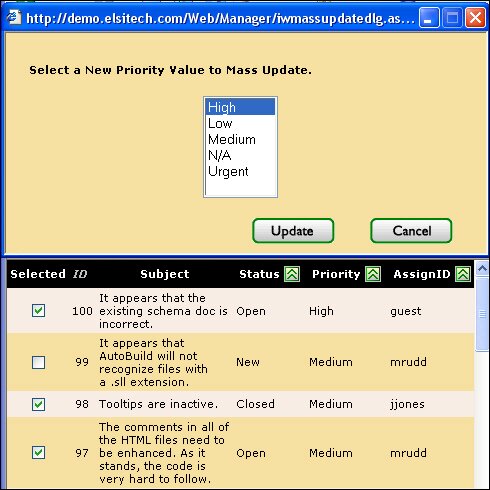
When you should use it
Mass update is most useful in making necessary, but repetitive tasks more efficient. For example, in the Elsinore development database we have a status promotion rule that requires incidents to have their status changed from Build to QA by the configuration manager once the incidentís resolution has been incorporated into a testable build of the product. This status change is important because it generates a notification for the QA manager that the incident resolution is ready to be tested. However, near the end of release cycle when developers are focused exclusively on bug fixes there may be dozens of resolved incidents that have been incorporated into the product and are ready to test. So, although the status change is a necessary part of the workflow, it is a tedious waste of time for the configuration manager to have to open up dozens of incidents and change their status one by one. Mass update reduces a ten-minute task to a matter of seconds. As a result the time consuming, repetitive aspect of the task is reduced to a minimum and users are encouraged to keep their incident data current. In this way mass update promotes use of the system and improves the overall accuracy and quality of the incident data.
Mass update is also useful for:
- Moving groups of incidents from one project to another
- Re-assigning groups of incidents when a team member is unavailable as a resource
- Prioritizing and categorizing incidents during review meetings where time is limited
Some Common Misconceptions About Mass Update
Despite its tremendous value, some users are reluctant to use mass update or view it with concern. This is due to some common misconceptions about the way the feature works. Here are three things to keep in mind about mass update:
- Mass update does not bypass the incident history. Any changes made via mass update are tracked in the incident history.
- Users using mass update have no additional rights to update incidents. Project level security and status promotion rules are enforced just as they are when updating individual incidents.
- In Visual Intercept Web you can deny users the ability to mass update if you want to limit the use of the feature to a select set of users.
If you have other questions about issues not included in or beyond the scope of this Tech Tip, please contact Elsinore Technical Support Services at or 866.866.0034, option 2.
|
